| HOME | BESTSELLERS | NEW RELEASES | PRICE WATCH | FICTION | BIOGRAPHIES | E-BOOKS |
 + PRICE WATCH
* Amazon pricing is not included in price watch
+ PRICE WATCH
* Amazon pricing is not included in price watch
iPhoto '09: The Missing Manual Book
* Excludes Voucher Code Discount Also available Used from £4.19
-
Amazon Review
Whether you're the next Ansel Adams or just a photo nut, iPhoto '09: The Missing Manual lets you marry the stunning quality of digital photography with the power of your imagination.
Tips from iPhoto '09: The Missing Manual
1. Take That (Slide)Show on the Road
Got a saved iPhoto slideshow that youâ??re especially proud of? Take a copy with you to show off on your iPhone, iPod, computer, Apple TV, or Web site. With the slideshow open in iPhoto, click the big Export button on the toolbar. The Slideshow Export box pops up, offering you a selection of movie sizes designed for specific devices. Click the option you want and then click the Export button in the box to make a video thatâ??s perfectly sized for your pocket gadget or big screen. If you plan to watch the show on an iPhone or iPod, make sure the â??Automatically send slideshow to iTunesâ? box is turned onâ??all you need to do now is sync up your portable with the computer and your slideshow is good to go.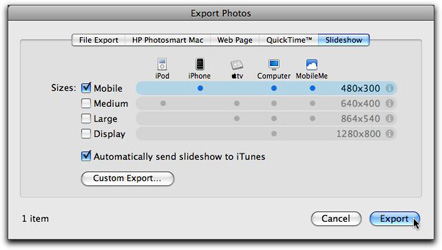
2. The Places You Go (End Up on Flickr, Too)
With iPhoto â??09, pictures taken with a GPS-enabled camera or mobile phone can be automatically geotagged â?? that is, plotted to a map that shows where they were taken. Even if you donâ??t have a GPS camera or geotagging gadget to stamp your photos with location coordinates, you can add that information to the pictures manually. Click the Info icon on the lower right corner of a photo thumbnail to spin the picture around. There on the â??backâ? of the photo, click â??Enter a photo locationâ? and start typing the name. Most of the time, iPhoto recognizes the place name and drops a pin on a virtual map to mark the photoâ??s location. (If it doesnâ??t, click the New Place bar to pop out to Google Maps and find the location there.) One great thing about geotagging and iPhoto â?? if you plan to post the pictures to your Flickr page through iPhoto, all those places you tagged follow the photo up to the Web. (To publish them from iPhoto, choose Share?Flickr.) Visitors to your Flickr page just need to click the Map link there to see where you took the photo.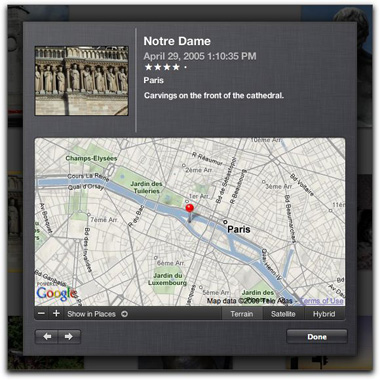
3. Smart Albums for Your Favorite Faces
The new Faces feature in iPhoto â??09 can identify people in your photos by analyzing them and matching up similar faces. Once you have identified a bunch of friends or family, you can make a Smart Album that automatically gathers pictures of specified people every time you add photos and confirm the names to iPhoto. This can be helpful, say, if you need to whip together a slideshow of multiple people for an upcoming wedding reception or anniversary party. To make a face-based Smart Album:
a) Click the + button underneath the iPhoto Source list, click the Smart Album icon and give it a name.
b) In the â??Match conditionsâ? like, choose â??Anyâ? if you want separate photos of each person youâ??re about to name, or â??Allâ? if you only want pictures containing all the people.
c) In the first box, choose Name from the pop-up menu on the left. (For example, â??Jack.â?)
d) Choose â??isâ? in the middle box.
e) In the third box, type in the name of the first person you want to add to the Smart Album. (Make sure youâ??ve identified and named the subject with the Faces feature first.)
f) Click the + button to add a new line in the Smart Album box.
g) Repeat steps 2-4 for the next person, but type in the second name. (Say, â??Diane.â?)
h) Click OK to add the new Smart Album to the iPhoto Source list, where it now is on the lookout for â??Jackâ? and/or â??Diane,â? depending on your matching conditions.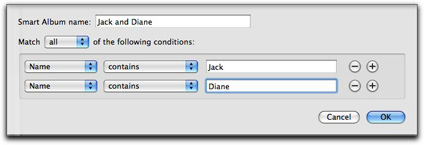
4. Make a Smart Album from the Places on Screen
Smart Albums just arenâ??t for pretty faces, either. You can easily make a Smart Album to automatically round up all the photos you tag with specific location information. One quick way to make a Smart Album for a bunch of different places, say, an annual summer vacation to England and France:
a) Click Places in the Source list.
b) If the map view is not on screen, click the globe icon in the iPhoto toolbar.
c) Zoom in close enough on map to show all the cities or countries you want to include in your Smart Album.
d) Click the Smart Album button on the iPhoto toolbar.
You now have a new Smart Album in the iPhoto source list, ready to collect copies of any photo that contains the same location information as the places you just group-tagged. If you visit the same towns regularly, all the geotagged photos from these locations get added to the Smart Album, no matter when you took them.
5. Put Your Vacation on the Map
With iPhoto â??09, you can add personalized maps of your vacation destinations to the glossy color books you can make from your photos. To add custom cartography to a book in progress:
a) Choose Layout-->Map from the iPhoto toolbar.
b) On the resulting pop-up menu, select Map.
You can add a map to any book theme, but if you choose the Travel theme, you have 20 different map styles at your disposal.
c) Once the map page is added to the book, click it to add the places you visited to the map.
A box pops up showing the locations of any geotagged photos in the book.
Even if you havenâ??t added location information to your photos with iPhotoâ??s Places feature, you can still plot your trip on the map. In the Places box on the Map page, click the + button to add a new location and type in the name of the city. If iPhoto doesnâ??t recognize then place and mark it on the map, click â??New Placeâ? to jump to Google Maps and find it there. Once you find it, iPhoto adds a dot to the map. If this was a multi-destination trip, turn on the Show Lines box to get a series of red arrows that show your route.
-
Product Description
With iPhoto '09, Apple's popular photo organizer and editing program is better than ever. Unfortunately, intuitive as it may be, iPhoto still has the power to confuse anyone who uses it. That's why more people rely on our Missing Manual than any other iPhoto resource. Author and New York Times tech columnist David Pogue provides clear and objective guidance on every iPhoto feature, including new tools such as face recognition, place recognition based on GPS data, themed slideshows, online sharing, enhanced editing, and travel maps. You'll find step-by-step instructions, along with many undocumented tips and tricks.
With iPhoto '09: The Missing Manual, you will:- Get a course in picture-taking and digital cameras -- how to buy and use a digital camera, how to compose brilliant photos in various situations
- Import, organize, and file your photos -- and learn how to search and edit them
- Create slideshows, photo books, calendars, and greeting cards, and either make or order prints
- Share photos on websites or by email, and turn photos into screensavers or desktop pictures
- Learn to manage your Photo Libraries, use plug-ins, and get photos to and from camera phones
There's much more in this comprehensive guide. Discover today why iPhoto '09: The Missing Manual is the top-selling iPhoto book.
- 0596801440
- 9780596801441
- David Pogue, J.D. Biersdorfer
- 29 April 2009
- Pogue Press
- Paperback (Book)
- 384
- 1
Would you like your name to appear with the review?
We will post your book review within a day or so as long as it meets our guidelines and terms and conditions. All reviews submitted become the licensed property of www.find-book.co.uk as written in our terms and conditions. None of your personal details will be passed on to any other third party.
All form fields are required.






